Trying to become an expert at keyword searching in Excel? You’ve come to the right place! Our straightforward and thorough guide has everything you need.
With our expert techniques, you’ll be able to search for keywords in your Excel data like a pro. Say goodbye to manual searching and hello to efficient data analysis.
Get ready to unlock the full potential of Excel with our step-by-step instructions. Let’s dive in and become keyword search experts together!
Key Takeaways
- Keyword research in Excel allows for quick extraction of specific information from large datasets.
- Filters and advanced search options can be utilized to refine search results.
- Mastering the keyword search feature enhances data management capabilities.
- Efficient keyword searching saves time and effort in data analysis.
Understanding the Keyword Search Feature
First, let’s explore how often we can utilize the keyword search feature in Excel. Understanding the keyword search feature is crucial for effective data analysis and organization in Excel.
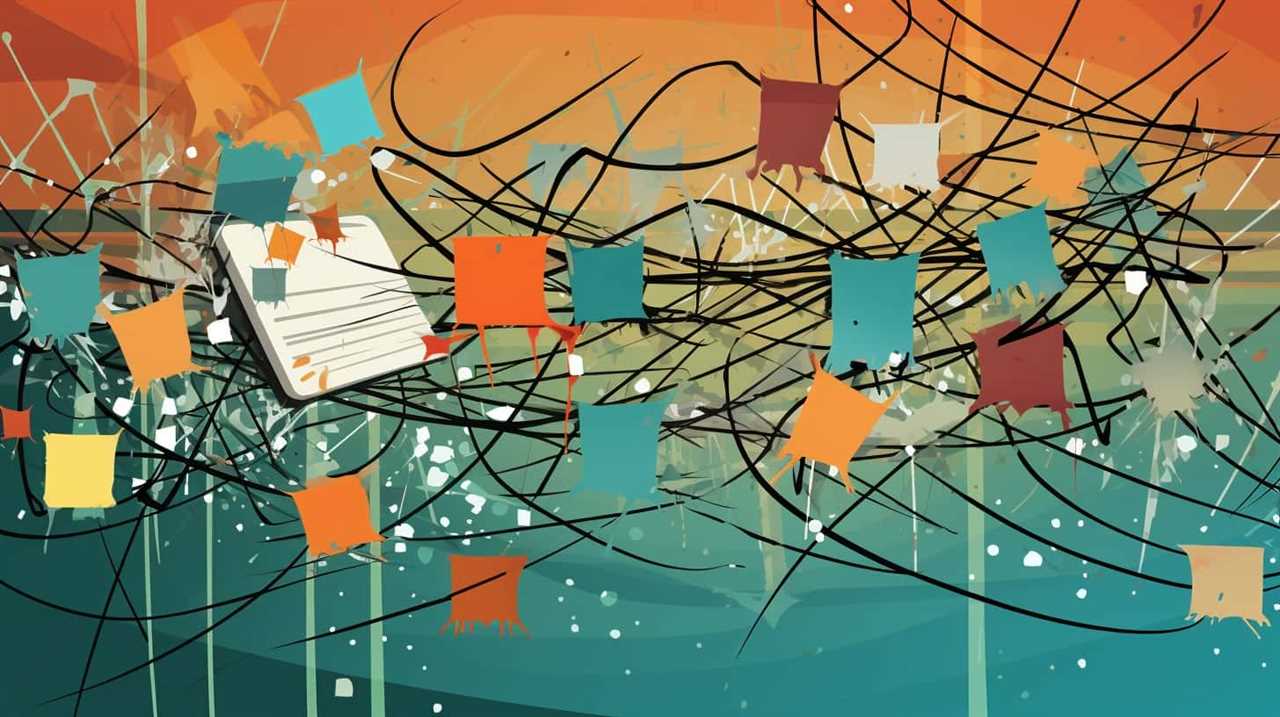
Keyword research in Excel allows us to quickly locate and extract specific information from large datasets. By utilizing this feature, we can save valuable time and effort in searching through countless rows and columns of data.
To optimize keyword search results in Excel, it’s important to consider a few tips. Firstly, be specific with your keywords to narrow down the search results. Secondly, utilize wildcard characters such as asterisks (*) and question marks (?) to expand or replace certain parts of a keyword. Finally, consider using filters and advanced search options to further refine your results.
Mastering the keyword search feature in Excel will significantly enhance your data management capabilities.
Accessing the Keyword Search Tool in Excel
To access the Keyword Search Tool in Excel, we need to navigate to the ‘Data’ tab in the ribbon menu. Once we’re on the ‘Data’ tab, we can find the ‘Sort & Filter’ group. Within this group, we’ll see the ‘Filter’ button, which we can click to access the keyword search tool.

To effectively utilize the keyword search tool, we can follow these steps:
- Utilize filters for targeted keyword searches.
- Use wildcards to expand keyword search results.
- Enter the desired keyword in the search box.
- Press Enter or click the ‘Search’ button to initiate the search.
- Review the filtered results to find the desired information.
Setting up Your Data for Keyword Searching
We organize our data in Excel to prepare it for efficient keyword searching. Optimizing keyword search starts with properly setting up your data. Here are some common keyword search mistakes to avoid:
| Column 1 | Column 2 | Column 3 |
|---|---|---|
| Date | Description | Amount |
| 01/01/2022 | Office supplies | $50 |
| 01/02/2022 | Marketing | $100 |
| 01/03/2022 | Travel expenses | $200 |
- Ensuring consistent formatting: Use the same formatting for all data entries to avoid discrepancies in keyword search results.
- Including relevant keywords: Add descriptive keywords in the appropriate columns to accurately categorize and identify data.
- Using separate columns for different types of data: Splitting data into multiple columns allows for more targeted keyword searches.
Performing a Basic Keyword Search in Excel
Now let’s dive into how we can perform a basic keyword search in Excel.
To improve search accuracy in Excel, follow these steps:

- Start by selecting the range of cells or columns where you want to perform the keyword search.
- Use the ‘Find’ feature by pressing Ctrl+F or navigating to the ‘Find’ option in the ‘Editing’ group on the Home tab.
- In the ‘Find and Replace’ dialog box, enter the keyword you want to search for in the ‘Find what’ field.
- Choose the appropriate search options, such as matching whole words or case sensitivity, to refine your search.
- Click on ‘Find Next’ to locate the first occurrence of the keyword, and use the ‘Find Next’ button again to find subsequent occurrences.
If you encounter any issues during the keyword search, consider troubleshooting common problems in Excel keyword search.
Advanced Techniques for Effective Keyword Searching in Excel
In this section, we’ll explore advanced techniques for effectively searching keywords in Excel.
To analyze keyword trends in Excel, we can use features like PivotTables and Conditional Formatting. PivotTables allow us to summarize and analyze large amounts of data, making it easier to identify keyword trends. Conditional Formatting can be used to visually highlight specific keywords or trends in a dataset.
To optimize keyword search results in Excel, we can use advanced functions like VLOOKUP and INDEX-MATCH. VLOOKUP allows us to search for a keyword in a specific column and retrieve information from adjacent columns. INDEX-MATCH is a powerful combination that allows us to search for a keyword in any column and retrieve information from a specified column. By using these functions, we can efficiently search for keywords and retrieve relevant data.

Frequently Asked Questions
Can I Use Wildcard Characters in My Keyword Search in Excel?
Yes, we can use wildcard characters in our keyword search in Excel. By using advanced techniques, we can optimize our search results. These tips will help us master the art of keyword searching in Excel.
How Can I Filter My Keyword Search Results to Only Show Specific Columns in Excel?
To filter specific columns in Excel during a keyword search, use advanced filtering options. This allows for a more efficient and targeted search. Our tips and tricks will help you master this technique.
Is It Possible to Perform a Case-Sensitive Keyword Search in Excel?
Yes, it is possible to perform a case-sensitive keyword search in Excel. However, there are advantages and disadvantages to consider. We can provide tips and tricks for optimizing keyword searches in Excel.
Can I Use Regular Expressions to Enhance My Keyword Search in Excel?
Yes, we can use regular expressions to enhance our keyword search in Excel. It allows us to search for patterns and specific criteria, optimizing our search results. Here are some tips for using regular expressions effectively in Excel.
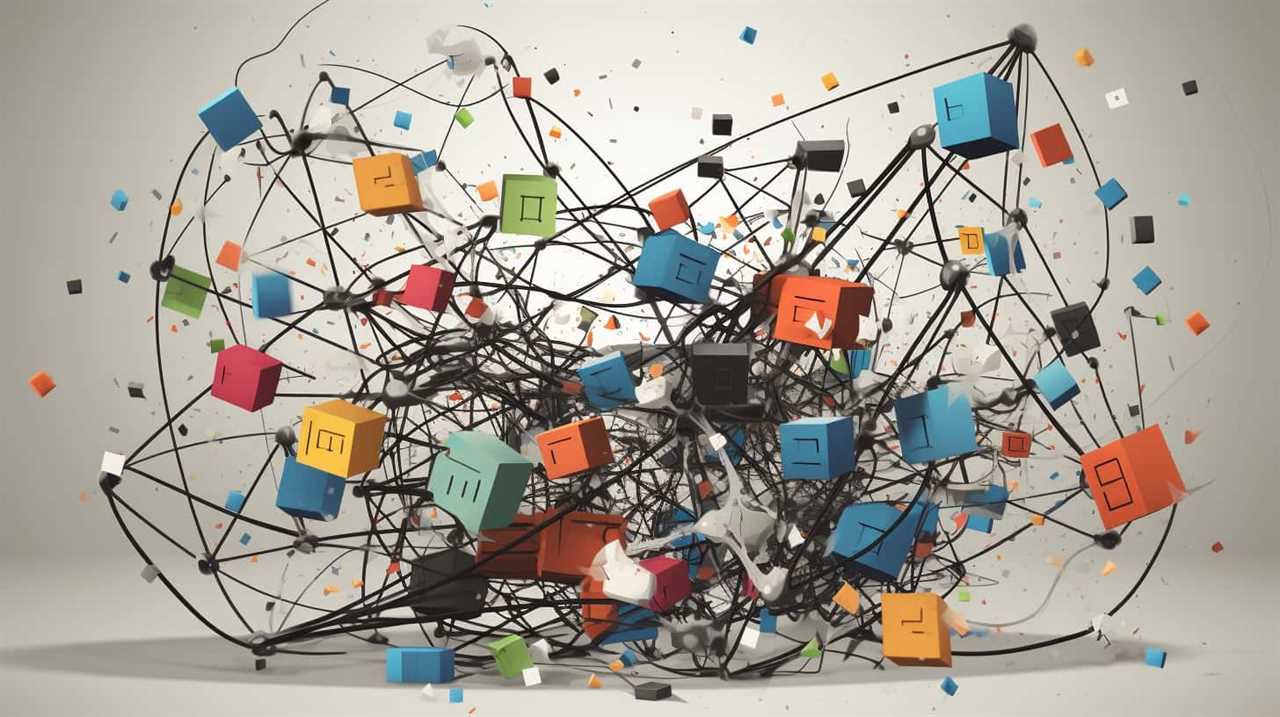
What Is the Maximum Number of Keywords That Can Be Used in a Single Search in Excel?
We can efficiently organize keywords for a successful Excel search by following best practices for managing large keyword lists. However, there is no maximum limit on the number of keywords that can be used in a single search in Excel.
Conclusion
In conclusion, mastering the keyword search feature in Excel is essential for efficient data analysis. By accessing the tool and setting up your data correctly, you can perform both basic and advanced keyword searches to uncover valuable insights.
Remember to use a first-person plural point of view, active voice, and contractions for a concise and organized writing style.
With practice, you’ll be able to navigate through your data effortlessly and make informed decisions.










