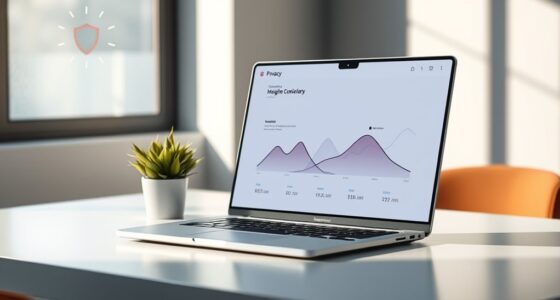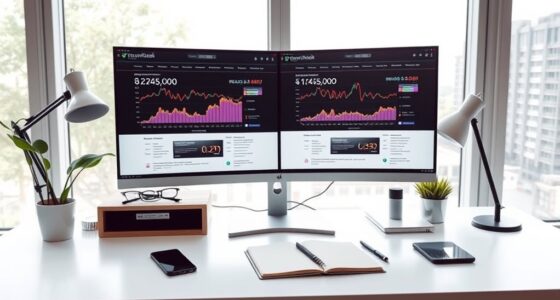To set up GA4 once and trust it forever, start by creating a dedicated GA4 property with correct time zone and currency. Enable enhanced measurement and implement tracking via Google Tag Manager for ease. Clearly define your conversions and build custom audiences based on key actions. Regularly verify data accuracy with real-time reports and update settings as needed. Keep your setup thorough from the start to ensure reliable insights long-term—discover the essential steps to perfect your GA4 foundation.
Key Takeaways
- Implement GA4 via Google Tag Manager for easy management and future updates.
- Configure data streams and enable enhanced measurement for automatic event tracking.
- Define key conversions and create audiences aligned with business objectives.
- Test data collection thoroughly using real-time reports before finalizing setup.
- Regularly review and update tracking to ensure long-term data accuracy and relevance.

Are you ready to optimize your website analytics with GA4? If so, you’re about to commence on a journey that can significantly improve how you understand your visitors and make data-driven decisions. Setting up GA4 might seem intimidating at first, but with a clear plan, you’ll find it straightforward and rewarding. The goal is to get everything right from the start so you can trust your data long-term, without constantly tweaking or second-guessing your setup.
Embark on your GA4 journey to improve visitor insights and make smarter, data-driven decisions from the start.
First, confirm you create a new GA4 property in your Google Analytics account. Don’t just migrate your old Universal Analytics; instead, set up GA4 alongside it. This dual setup allows you to compare data and get familiar with GA4’s interface without disrupting your existing analytics. When creating your property, double-check the time zone and currency settings—these are essential for accurate reporting later. Once your property is set up, you’ll need to add the GA4 tracking code to your website. Use Google Tag Manager if you’re comfortable with it, as it simplifies managing tags and updates. Place the tag on all pages to guarantee comprehensive data collection.
Next, configure your data streams. In GA4, data streams are your connection points for website or app data. For websites, input your URL and make sure to enable enhanced measurement features—these automatically track page views, scrolls, outbound clicks, site search, and more, saving you setup time. Review these settings to confirm they align with your analytics goals. Custom events are powerful tools in GA4, so plan which interactions are essential—like form submissions, video plays, or downloads—and set them up accordingly. Proper event tracking ensures you capture meaningful actions that matter to your business.
Another essential step is setting your conversions. Identify the key actions that indicate success, such as completing a purchase or signing up for a newsletter. Mark these as conversions in GA4 so you can easily monitor performance over time. Consider creating custom audiences based on user behavior; this enables targeted remarketing campaigns, making your marketing efforts more efficient. Additionally, understanding industry trends can help you stay ahead and adapt your analytics strategy accordingly.
Finally, test your setup thoroughly. Use real-time reports to verify data collection immediately after implementing changes. Review your events and conversions to ensure they trigger correctly. This proactive approach prevents gaps or inaccuracies that could undermine your trust in the data. Once everything’s confirmed working, document your setup process and regularly review your data to refine your tracking as your website evolves. With a solid initial setup, you’ll have confidence that your GA4 data reflects real user behavior, enabling smarter decisions and sustained growth. Trust in your analytics starts with a well-executed, once-and-for-all setup.
Frequently Asked Questions
How Often Should I Review My GA4 Setup for Accuracy?
You should review your GA4 setup at least quarterly to guarantee accuracy, especially after website updates or changes in your tracking needs. Regular checks help catch data discrepancies early and confirm that your tags, events, and conversions still work correctly. Additionally, monitor your reports for unusual patterns or gaps. Staying proactive ensures your data remains reliable, enabling you to make informed decisions based on current, accurate insights.
Can I Migrate Historical Data From Universal Analytics to GA4?
You can’t directly migrate historical data from Universal Analytics to GA4, as they use different data models. However, you can set up GA4 alongside Universal Analytics to run both in parallel, allowing you to compare recent data. For historical insights, export your Universal Analytics reports regularly and store them securely. This way, you’ll retain access to past data while building your GA4 dataset for future analysis.
What Are Common Pitfalls During GA4 Implementation?
You might overlook key setup details or rush through configurations, leading to tracking gaps or inaccuracies. Failing to plan your event structure or ignoring existing data flows can cause data inconsistencies. Additionally, neglecting to test your setup thoroughly might result in missing or incorrect insights. Always double-check your tags, verify data collection, and make certain your team is trained to avoid these common pitfalls and ensure reliable GA4 implementation.
How Do I Handle User Privacy and Data Consent in GA4?
Think of user privacy and data consent like locking your front door; you want to protect what’s inside. In GA4, enable data collection only with clear user consent, use the Consent Mode feature, and regularly review your privacy settings. For example, I once helped a client implement consent prompts that increased user trust and compliance, proving that respecting privacy isn’t just ethical—it’s good for your analytics.
Is There a Way to Customize GA4 Reports Beyond Default Options?
Yes, you can customize GA4 reports beyond the default options. You can create custom reports and explorations using the Analysis Hub, where you choose specific dimensions, metrics, and filters to suit your needs. Additionally, you can save these configurations for future use, share reports with your team, and even embed custom reports into dashboards. This flexibility lets you focus on the data most relevant to your business goals.
Conclusion
Mastering GA4 might seem tricky at first, but with a little patience and proper planning, it becomes a breeze. Remember, consistent setup and careful checks create confidence and clarity. Don’t delay—dedicate a moment today to design, define, and deploy your data. By building a solid foundation, you’ll benefit from boundless insights and better business decisions. Stay steady, stay savvy, and trust GA4 to guide your growth—because setup once, success forever.