Tired of the struggle to find reliable research sources while working in Word? Search no more; we’ve got you covered.
In this article, we’ll show you where to find the research tools you need to enhance your writing experience. Imagine effortlessly accessing a dictionary, thesaurus, and even a smart lookup feature right within Word.
We’ll also guide you through customizing and expanding your research options, making your writing process more efficient and effective.
Get ready to take your research skills to the next level.
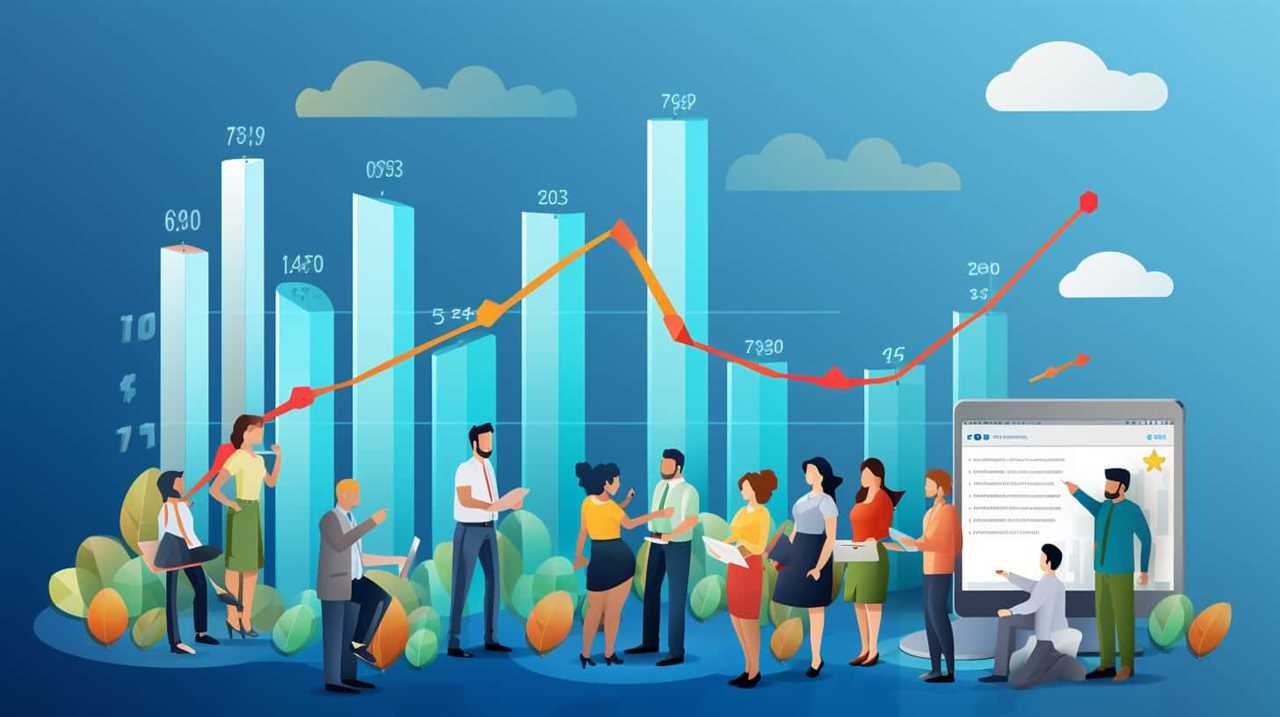
Key Takeaways
- The ‘References’ tab in Word provides access to research tools.
- The ‘Researcher’ tool allows for searching for information within Word.
- The ‘Citations & Bibliography’ section offers various citation styles.
- Thesaurus, dictionary tools, and the Smart Lookup feature enhance productivity and research capabilities.
Accessing the Research Tools
To access the research tools in Word, we need to navigate through the ribbon and click on the ‘References’ tab. This tab provides a variety of features that help us in accessing research databases and utilizing online research tools.
One of the key tools is the ‘Researcher’ tool, which allows us to search for information directly within Word. With just a few clicks, we can explore relevant articles, websites, and other sources right from our document.
Additionally, the ‘Citations & Bibliography’ section offers a range of citation styles, making it easier for us to properly cite our sources.
Using the Thesaurus and Dictionary
We can further enhance our research process in Word by utilizing the Thesaurus and Dictionary tools that are conveniently accessible within the program. Word’s thesaurus and dictionary integration for improved writing allows us to easily find synonyms, antonyms, and definitions, helping us to better express our ideas and avoid repetition.

With just a few clicks, we can select a word, right-click, and choose the ‘Synonyms’ option to open the Thesaurus pane. This allows us to explore alternative words that may be more appropriate for our writing.
Additionally, leveraging Word’s research tools for enhanced productivity means we can quickly look up definitions, ensuring that we’re using words accurately and effectively.
Exploring the Smart Lookup Feature
Moving forward from our exploration of the Thesaurus and Dictionary tools, let’s now delve into the capabilities of the Smart Lookup feature in Word.
Smart Lookup is a powerful tool that enhances productivity and maximizes research capabilities. With Smart Lookup, you can quickly access relevant information without leaving your document. Simply highlight a word or phrase, right-click, and select ‘Smart Lookup’ from the context menu.
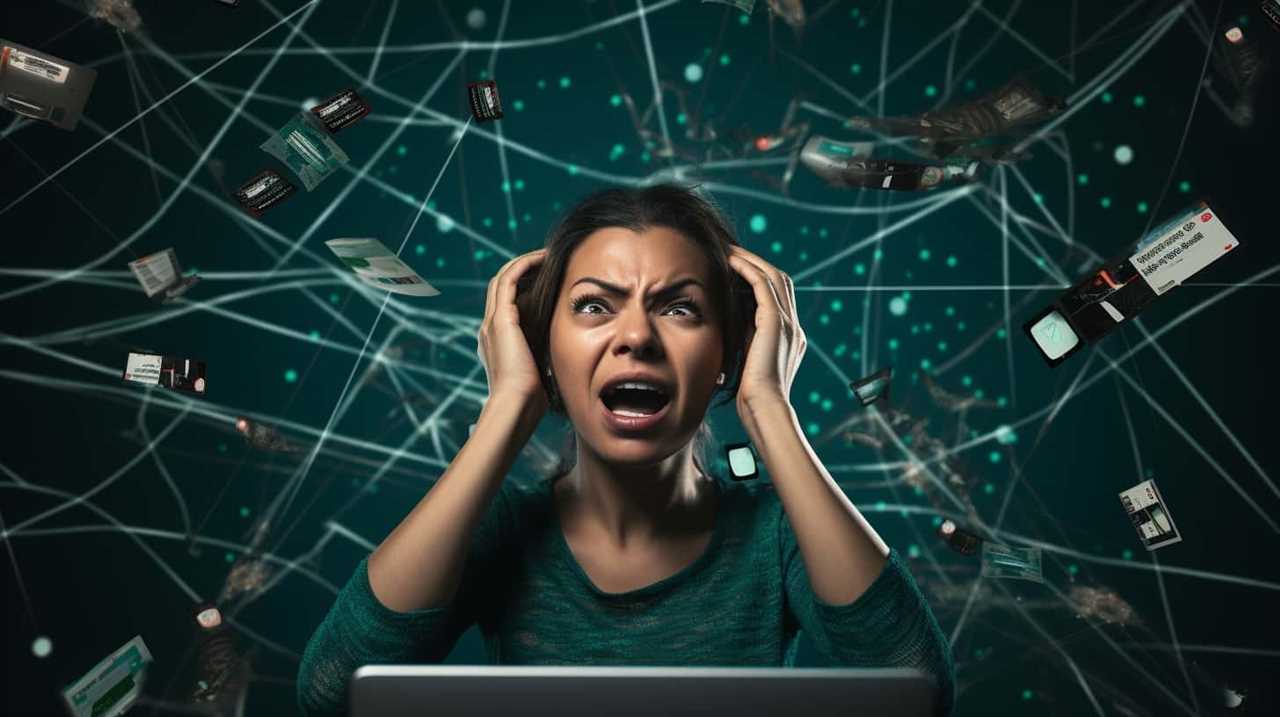
Word will then search the web and display definitions, explanations, and related information in a convenient sidebar. This feature saves valuable time by eliminating the need to switch between different applications or tabs. It also provides a seamless research experience within the familiar Word environment.
Utilizing the Research Pane
Continuing our exploration of Word’s research capabilities, let’s now delve into how we can effectively utilize the Research Pane.
The Research Pane provides a convenient way to access various research tools and information sources without leaving the Word application. With advanced search techniques, you can refine your search queries and find more relevant information. For example, you can use Boolean operators to combine keywords or specify exact phrases.
Additionally, the Research Pane allows you to integrate third-party research tools, expanding your sources beyond what Word offers by default. This enables you to access specialized databases, online libraries, or even your own research repositories. By integrating these external resources, you can enhance the quality and depth of your research directly within the Word environment.

Customizing and Expanding the Research Options
To enhance our research capabilities in Word, we can customize and expand the available research options. By integrating external resources, we can access a wealth of information right within the Word application.
Here are some ways we can expand our research capabilities:
- Add specific online dictionaries or thesauruses to quickly find definitions or synonyms.
- Incorporate specialized research databases to access scholarly articles and publications.
- Integrate translation tools to easily translate text into different languages.
- Customize the research pane to include additional search engines or websites for more targeted searches.
Expanding our research capabilities in Word allows us to conveniently access a variety of external resources without leaving the application. This integration enhances our efficiency and helps us find the information we need quickly and accurately.
Frequently Asked Questions
Can I Access the Research Tools Feature in Word on My Mobile Device?
Yes, we can access the research tools feature in Word on our mobile devices. This feature offers benefits for academic writing, as well as exploring the potential of mobile research tools for on-the-go productivity.

Are the Thesaurus and Dictionary Features in Word Available in Different Languages?
Yes, the thesaurus and dictionary features in Word are available in different languages. For example, if we want to find synonyms in Spanish, we can easily switch to the Spanish language option and access the multilingual support.
How Can I Add Additional Sources or Websites to the Smart Lookup Feature in Word?
To improve research efficiency and expand research sources, we can add additional sources or websites to the smart lookup feature in Word. This allows us to access a wider range of information within the application.
Is It Possible to Search for Specific Keywords or Phrases Within the Research Pane in Word?
Yes, it is possible to search for specific keywords or phrases within the research pane in Word. The pros and cons of using the research pane and tips for effective keyword searching are important to consider.
Can I Customize the Appearance or Layout of the Research Pane in Word to Suit My Preferences?
Yes, we can customize the appearance and layout of the research pane in Word to suit our preferences. This allows us to make it visually appealing and organized according to our specific needs and preferences.

Conclusion
In conclusion, Microsoft Word offers a range of research tools that can enhance the writing process. The Thesaurus and Dictionary provide word suggestions and definitions, while the Smart Lookup feature allows users to access additional information and references.
The Research Pane offers a convenient way to gather relevant data and sources without leaving the document. By customizing and expanding the research options, users can tailor their research experience to their specific needs.
As the saying goes, ‘knowledge is power,’ and Word’s research tools empower users to create precise and well-informed content.










